InGo is not a registration platform, but a social-supercharging plugin to amplify your event across the social media landscape of your attendees. Ensure best practices by following the instructions outlined below when installing InGo.
See our entire documentation regarding widgets on our GitHub repo.
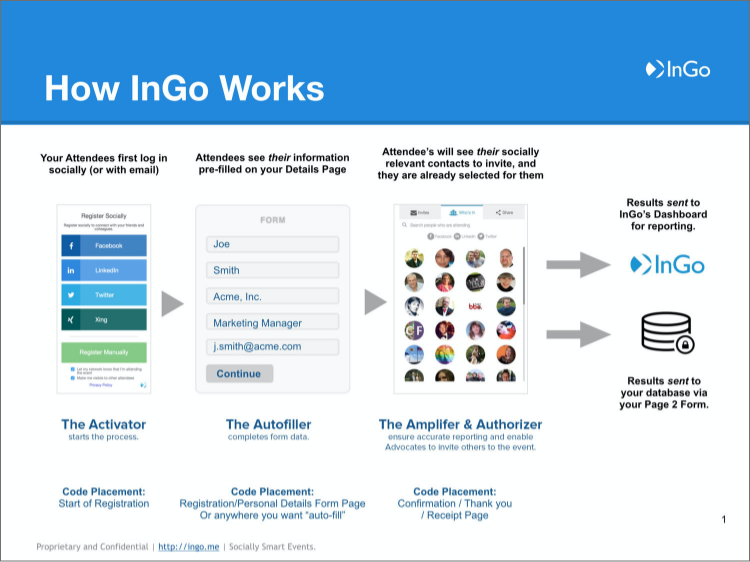
The InGo Activator Widget initiates the social-amplification. Potential registrants start by logging in socially and authorizing the InGo app. It’s at this critical moment that InGo can do several things in succession. The most important of these is to target the most socially relevant contacts in that user’s network based on targeted keywords.
Example Code Snippet:
<script src=“https://cdn.ingo.me/widgets-loader/latest/js/ingo.loader.widget.js” data-ingo-id=“INSERT_ACTIVATOR_WIDGET_ID_HERE” data-ingo-manual=“http://www.your_redirect_or_landing_URL_goes_here.com”></script>
InGo can help speed up registration by autofilling social media profile data to your registration forms.
Example Code Snippet:
<script src=“https://cdn.ingo.me/widgets-loader/latest/js/ingo.loader.widget.js” data-ingo-id=“INSERT_AUTOFILLER_WIDGET_ID_HERE”></script>
InGo can help your attendees search, discover and invite people in their networks through the use of our Social snippet. Ensure best practices by adhering to the following:
Example Code Snippet:
<script src=“https://cdn.ingo.me/widgets-loader/latest/js/ingo.loader.widget.js” data-ingo-id=“INSERT_AMPLIFIER_WIDGET_ID_HERE”></script>
Through the use of InGo’s Authorizer snippet, InGo posts on the user’s timeline/status or feed, depending on which option he/she selecting at Login. Our Confirmation snippet also ensures accurate data is being sent from the registration flow to ensure duplicates are not created.
Example Code Snippet, One Registrant Workflow
<script src=“https://cdn.ingo.me/widgets-loader/latest/js/ingo.loader.widget.js” data-ingo-id=“INSERT_AUTHORIZER_WIDGET_ID_HERE” data-ingo-attendee.email=“Your_systems_email_param” data-ingo-attendee.first-name=“Your_systems_firstname_param” data-ingo-attendee.last-name=“Your_systems_lastname_param” data-ingo-attendee.company=“Your_systems_company_param” data-ingo-attendee.title=“Your_systems_title/position_param” data-ingo-attendee.external-registration-id=“Your_system_reg_badge_id”> </script>
Example Code Snippet, More than One Registrant (Multiple Attendees)
<script src=“https://cdn.ingo.me/widgets-loader/latest/js/ingo.loader.widget.js” data-ingo-id=“INSERT_AUTHORIZER_WIDGET_ID_HERE” data-ingo-attendee.additional=“true” data-ingo-attendee.email=“Your_systems_email_param” data-ingo-attendee.first-name=“Your_systems_firstname_param” data-ingo-attendee.last-name=“Your_systems_lastname_param” data-ingo-attendee.company=“Your_systems_company_param” data-ingo-attendee.title=“Your_systems_title/position_param” data-ingo-attendee.external-registration-id=“Your_system_reg_badge_id”> </script>
Using the Activator Widget and Amplifier Widget at the start of registration, clearly displayed, visually compelling with a very clear call-to-action, Register Socially.
When encouraging users to socially-adopt during the start of the registration process, having language to explain the benefits and values of adopting socially can make a world of difference. See this example that has seen outstanding results.
EXAMPLE TEXT TO IMPLEMENT:
Why Register Socially?
Make YOUR EVENT NAME ‘your’ show, be seen, inform and invite to ensure that the people that matter to you are coming.
Register Socially with InGo to:
Speed up registration time with auto-filled fields via the most popular social networks on the planet
See who is attending, identify your most meaningful and relevant YOUR EVENT NAME contacts who you’ll benefit from meeting and who you can reconnect with
Easily send personal invites to your friends and colleagues across all your networks to join you at YOUR EVENT NAME
Automatically post to your profile pages to let your network know you are coming
